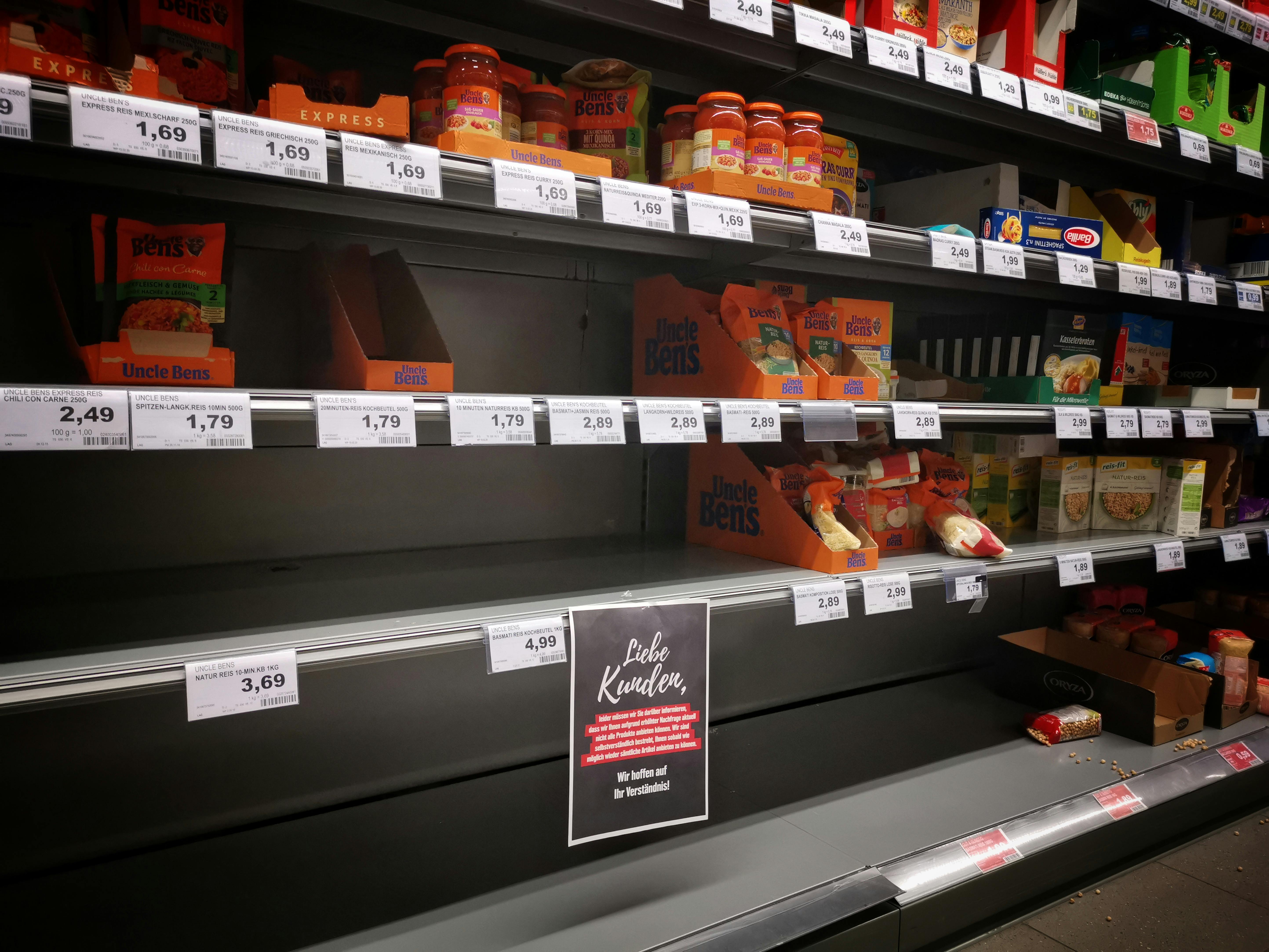
Help, my computer is running slowly
Everyone who has a PC has experienced some point of system slowdown. We hear it every day on the support side. “Doesn’t work right, takes forever to open files, takes forever to shut down.”
Performance issues can be caused by a variety of possibilities. The most common causes and their solutions are listed below:
1. Limited hard drive space- Running out of hard drive space can have a pretty dramatic impact on system performance. If you have a hard drive that is approaching capacity, it’s time to start looking to get rid of unnecessary files. You must have AT LEAST 200 to 500 MB of free hard disk space. This allows the computer room for the swap file to grow in size and also allows room for temporary files. You can free up space by uninstalling old programs or games that are no longer used. You can run a Disk Cleanup operation for available files that can be purged or cleaned. And you can empty your recycle bin (assuming you no longer need those files). If you’re in a position to migrate files, it’s best to put your media (pictures, videos, and music) on a separate external drive or a secondary internal drive.
2. Unused and useless programs – Sometimes we find that, either by conscious choice, or as a result of malware, or hidden installers, computers simply end up with plugins and programs that are never really used and the server serves little to no purpose. We recommend using a program like Malwarebytes to scan for malware and remove software that may be consuming system resources.
3. Data corruption – Having corrupted data or data files organized in a less than ideal way can also lead to problems with functionality and performance. Run ScanDisk or its equivalent to make sure there are no physical problems with your system. Then run Defrag, this will help ensure the data is organized in the best possible order.
4. Background programs consume system resources – Some programs are set to start automatically when you start your machine. You can disable TSRs and startup programs that are set to start automatically each time the computer starts.
5. Hardware conflicts – In some cases, especially when new devices have been added to the system, your computer may end up with device conflicts. You can view your Device Manager to make sure there are no device conflicts. If there is one, it could be responsible for the problem.
6. Outdated Windows operating system – Windows releases updates very consistently. If you’ve seen that annoying pop-up bubble (updates are available for your system), you might know that your system is out of date. Make sure you have all the latest Windows updates installed on your computer, also make sure all your browser plugins are up to date.
7. Out of date drivers – Make sure all your devices have the latest drivers, especially video drivers. Having outdated video drivers can cause numerous performance issues.
8. Your computer is overheating – Make sure your computer and processor do not overheat, excessive heat can cause a significant drop in computer performance and lead to eventual component damage. So, if your machine is stuffed into a computer case and you have papers and other things blocking your ventilation ports, then it’s time to move the computer. Cut the back of the cabinet.
Admittedly, this is not a complete list, but it is a very good first step in diagnosing what might be causing the problems with your machine. Run the list, follow the steps to fix the issues, and see if that doesn’t help.